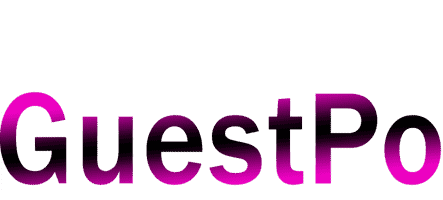Computer Keyboard, shortcut keys And Uses
To make your work easier on a computer, you need to master the keyboard and it secret keys. Computer shortcuts make your work easier and faster especially if you work on the computer on a daily basis. Each different parts of a computer keyboard have their own function and various uses and today we will be going into how you can use them to your own advantage.

So if you are already familiar with the computer and its component or you are a newbie who wishes to know more about the computer keyboard, its functions as well as its uses, you are at the right place.
[irp]
A Computer Keyboard’s Components
Though computer keyboards exist in a variety of styles and configurations, the fundamental parts of all keyboards are the same. A standard computer keyboard is composed of the following components:
- Function keys.
- Typing keys
- Navigation keys
- Numeric Keys
- Special keys
See also: Meaning of keyboarding and importance
1. Function Keys
The standard computer keyboards include function keys spanning from F1 to F10. Some advanced keyboards have 1-F12 function keys. These function keys are located on the keyboard’s top row. For modern improved keyboards, they are labelled F1, F2, F3, F4, and F12.
2. Typing keys
These keys are identical to those seen on an antique typewriter. They are comprised of alphabetic letters, Numbers and Special Characters such as comma (,), full stop (.), question mark (?) etc.
[irp]
3. Navigation keys
The Navigation keys are frequently referred to as the arrow keys. The text pointer is moved in the direction indicated by their arrows using these four keys when typing. Above them are the remaining of cursor-control keys: insert, delete, home, end, page up, and page down.
4. Numeric Keys
The numeric keypad is used by bankers, bank tellers, and line ticket agents especially those that work with figures. It features keys that function similarly to calculators. Additionally, this keypad functions as a cursor keypad. Its behaviour is determined by the Num lock keys.
5. Special Keys
The “CTRL”, “ALT”, “WINDOW”, “SHIFT”, “TAB”, and “ESC” keys are only a few of the specific computer keys found on a computer keyboard. These keys were created with a specific function in mind.
[irp]
The functions, key shortcuts and use Of The Computer Keyboard
1. Function Keys
The Function Keys are the keys denoted by the letters F1 through F12. They are referred to as function keys since each one performs a unique function in various programs. Additionally, they can be used in conjunction with other keys.
F1 – Mostly regarded as the help key. When this key is touched, almost every program displays a help screen. To access the CMOS setup. The Windows Key + F1 combination will bring up the Microsoft Windows help and support centre.
[irp]
F2 – Within the windows In all versions of Windows, renames a selected icon, file, or folder.
Alt + Ctrl + F2 shortcut key opens the Microsoft Word document window.
Ctrl + F2 in Microsoft Word opens the print preview window. It begins the advance option instantly and renames a selected file or folder.
F3 – When on the Windows Desktop, frequently launches a search feature for a variety of programs, including Microsoft Windows. F3 on the MS-DOS or Windows command line will execute the previous command.
Shift + F3 in Microsoft Word changes the text from upper to lower case or inserts a capital letter at the start of each word.
Windows Keys + F3 in Microsoft Outlook opens the advanced search box.
F4 – In Windows and Internet Explorer, this command opens the address bar.
Alt + F4 closes the presently open application window in Microsoft Windows.
Ctrl + F4 in Microsoft Windows shuts all open windows within the currently active window.
[irp]
F5 – refreshes or reloads the page or document window in all major internet browsers. When running Microsoft Word’s, it functions as a shortcut for finding, replacing, and go-to windows. In Powerpoint, begin a slideshow.
F6 – In Web Browsers, Mozilla Firefox, and the majority of other web browsers, this command moves the pointer to the Address bar.
Ctrl + Shift + F6 initiates the opening of another Word Document.
F7 – Frequently used to verify a document’s spelling and grammar in Microsoft programs such as Word, Outlook, and others.
Shift + F7 does a Thesaurus search on the highlighted word. In Mozilla Firefox, this option enables Caret browsing.
F8 – This command is used to reach the Windows start menu, which is frequently used to access Os Safe Mode.
F9 – Refreshes Microsoft Word documents. Microsoft Outlook is used to send and receive e-mail.
F10 – In Microsoft Windows, this command activates an open application’s menu bar.
Shift+F10 does the same function as right-clicking on a highlighted icon, file, or web link. To access the advanced options.
[irp]
F11 – Full-screen mode is enabled in all major web browsers with this key.
Ctrl + F11 when the computer begins to access the hidden recovery partition on a large number of Dell computers.
F12 – Opens the Microsoft Word Save As window.
Ctrl + F12 will save the document as a word document (similar to Ctrl + S).
Ctrl + F12 will save the document as a word document (similar to Ctrl + S). Save the Microsoft Word document with Shift + F12.
Ctrl + shift + F12 prints a Microsoft Word document.
2. Typing keys
These keys include numeric values, alphabetic characters, and special characters (symbols). The numbers range from 0 to 9. The alphabets are designated from A to Z. special characters (symbols) include the following: @, #, $, ?,/,,& etc.
3. Numeric Keys
These keys are located on the right-hand side of the keyboard and are used to enter data and perform calculations also note that not all keyboard has these keys. Some small-sized laptops do not have these keys.
4. Modifiers Keys
These are the control, alt, and shift keys. They are not used independently, but rather in conjunction with one or more other keys.
Example:
CTRL+ALT+DELETE launches a dialogue reboots the computer, switch user, hibernate and other options
ALT + F4 abruptly closes any currently launched program in the session
CTRL + S saves a Microsoft Word document.
5. Navigation keys
These are the keys that govern the cursor’s movement. Examples:
- Arrow Keys- The arrow keys move the cursor left, right, up, and down.
- The page up and page down keys are used to navigate up and down a page, accordingly.
- The Home key advances the cursor or text a specified distance or moves to the top of a page in some programs
- The space bar key is used to shift the cursor into one space.
- The Enter(return) key instructs the computer to launch or perform a task. Additionally, it advances the pointer to the start of a new line.
- The Delete key drives the cursor and deletes characters along the way.
- The backspace key simply repositions the cursor and deletes characters.
- The ESC key aborts the current task.
6. Additional Keys
Insert Key – Primarily used on a personal computer (PC) or text editor to transition between two text-entry modes. The first is overtype mode, in which the cursor overwrites any text currently present in the current spot as it is typed.
The other is insert mode, in which the cursor adds a character at its present location, effectively pushing all other characters one position forward.
Caps lock – When this key is pushed, there is a toggle between the capitalization of alphabet typed on the computer keyboard
Num Lock Key — when pushed, this key activates the numeric keypad’s number mode.
[irp]
Prt Sc : This key also known as the print screen butoon, prints the contents of the currently selected window. It is used in combination with the Fn Key on laptops.
Fn Key – short for function, is a modification key found on a large number of keyboards, particularly computers, that is used in a separate compact. It is frequently observed on notebook computers due to the limited size of their keyboards.
Scroll Lock Key – The scroll lock is used to temporarily halt text scrolling or program execution. When the scroll lock is activated on the keyboard in Microsoft Excel, hitting any of the keys on the keyboard moves the display in that direction but does not change the selected cell.
Windows Key launches the startup menu.
Conclusion
The keyboard is more complex than you can imagine, different programs are customized to behave differently with computer keyboard shortcuts and can make your work faster. So of you have wondered what a particular key on your computer keyword does then you should find this article helpful.
If you have any questions or you think there is a key we missed or a computer shortcut key we missed, you can simply communicate us via the comment box below. Thanks for reading